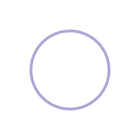Ever see those Notion app workspaces with the cute custom icons? Wondering how you can set up your Notion app like that? In this short Notion app tutorial, I'll show you how to quickly and easily change your Notion icons.
If you'd prefer to watch how I do it, check out the Youtube video Notion app tutorial below:
First, open up your Notion app and create a Notion note or page in your Notion workspace.
There are 4 ways you can customize your Notion icons:
1. Select from the Emoji dropdown
Click on the icon next to the name of the page and choose an emoji from the dialog box that appears.
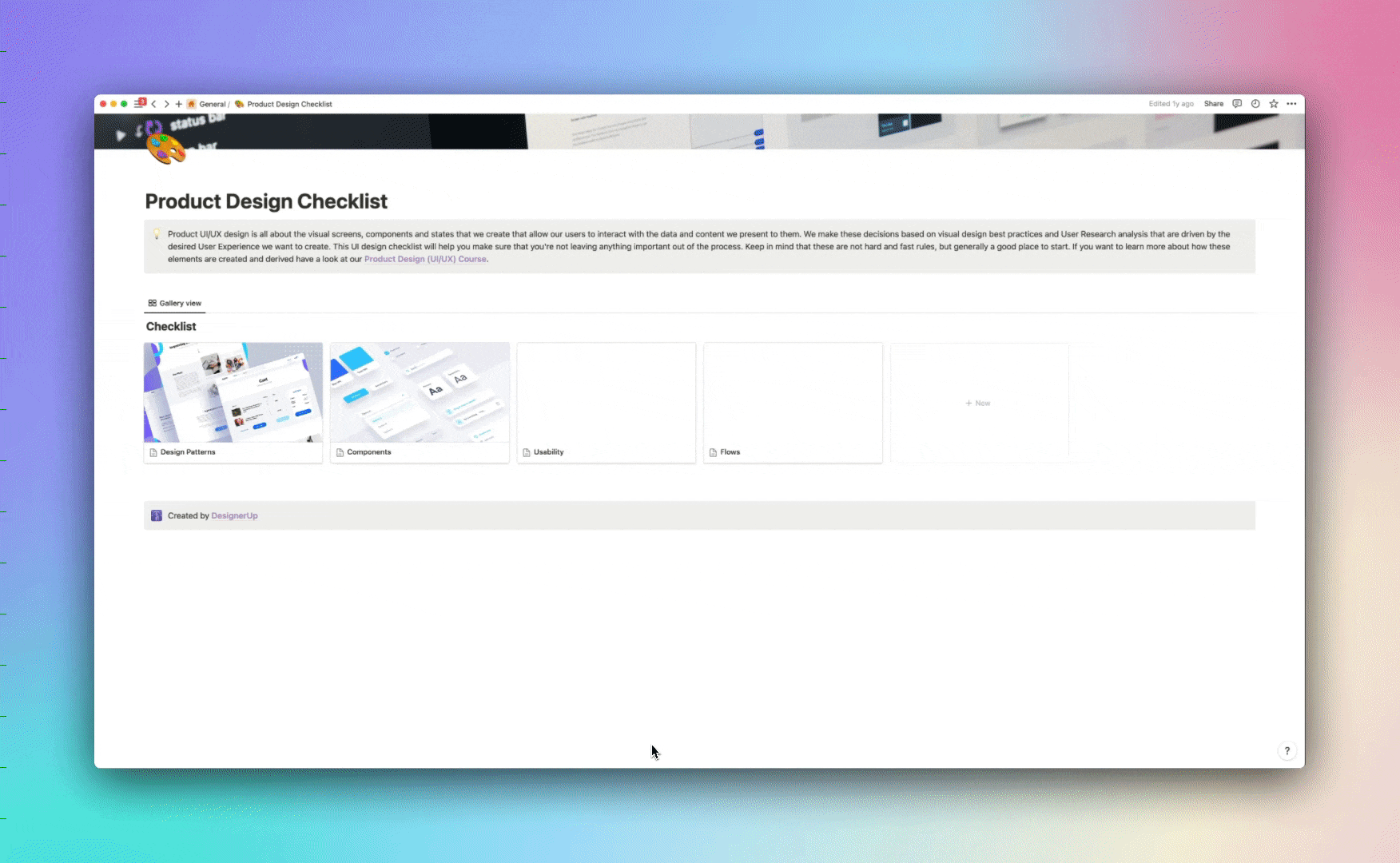
2. Use an existing Notion Icon
To use one of the existing icons from the built-in Notion set, click on the Page icon next to the page title, then click Icons and browse through their icon set. You can change the color by using the color swatch on the top right-hand side.
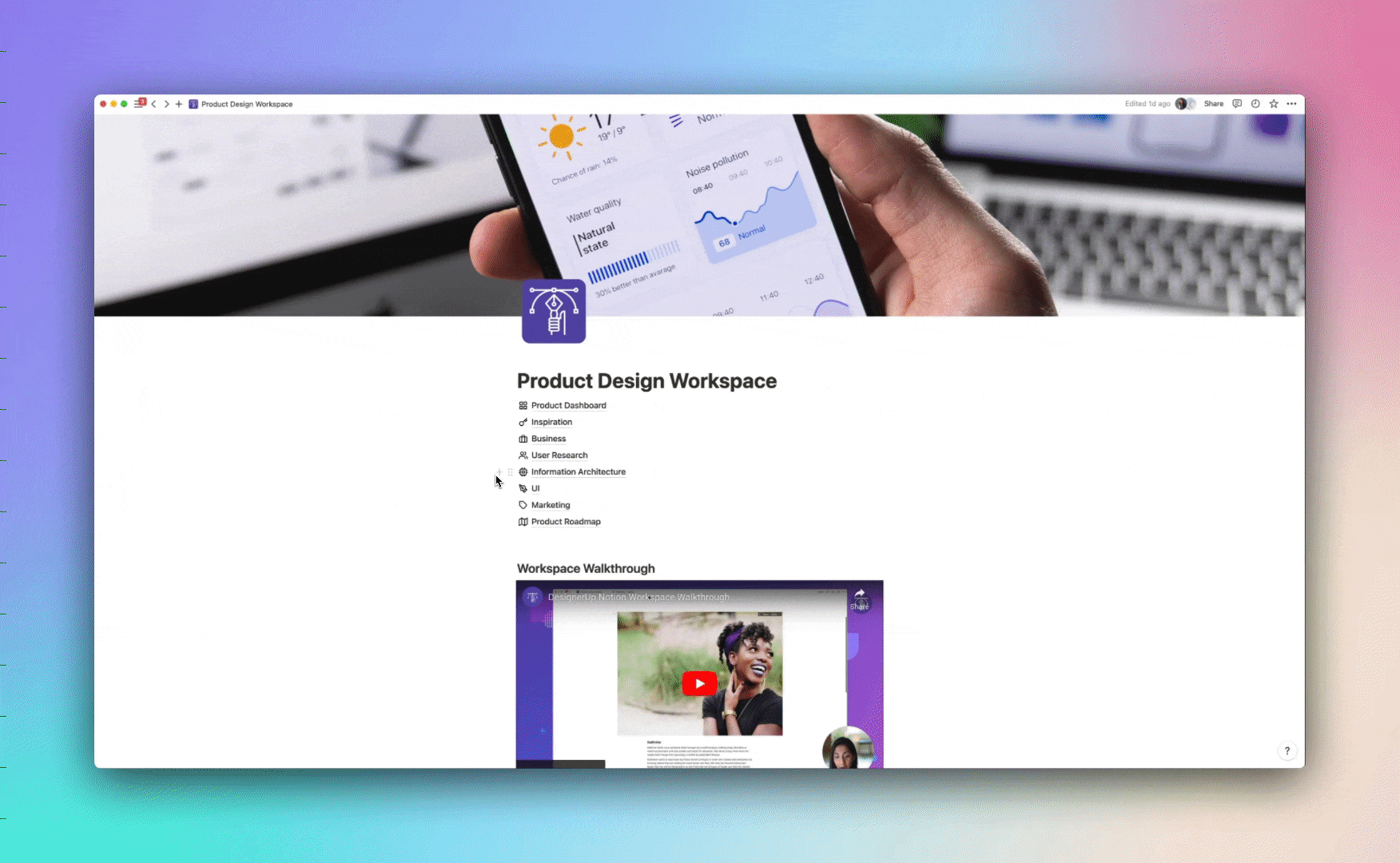
3. Upload an icon image from your computer
Click on the icon next to the page's name, then click Upload an image and then click the Choose an Image button. Select an icon from your computer to upload (the ideal size is 280px x 280px).
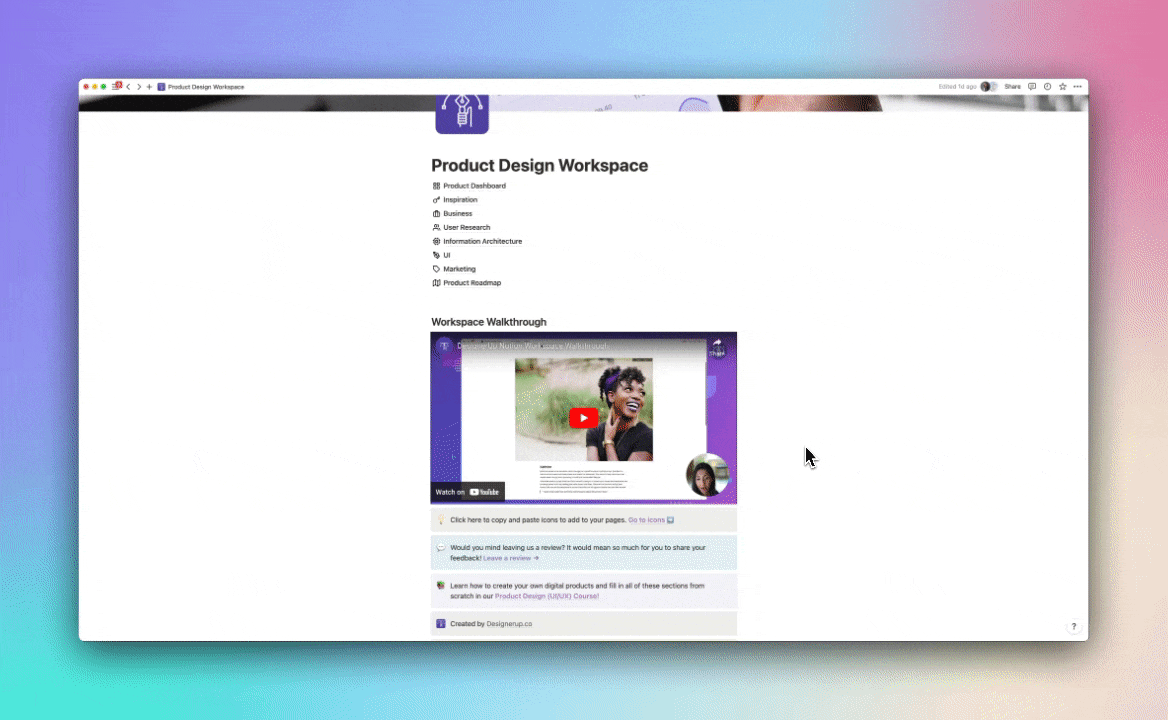
4. Link to a hosted icon
Click on the icon next to the name of the page, click on Link and copy and paste the URL from an icon that is hosted.
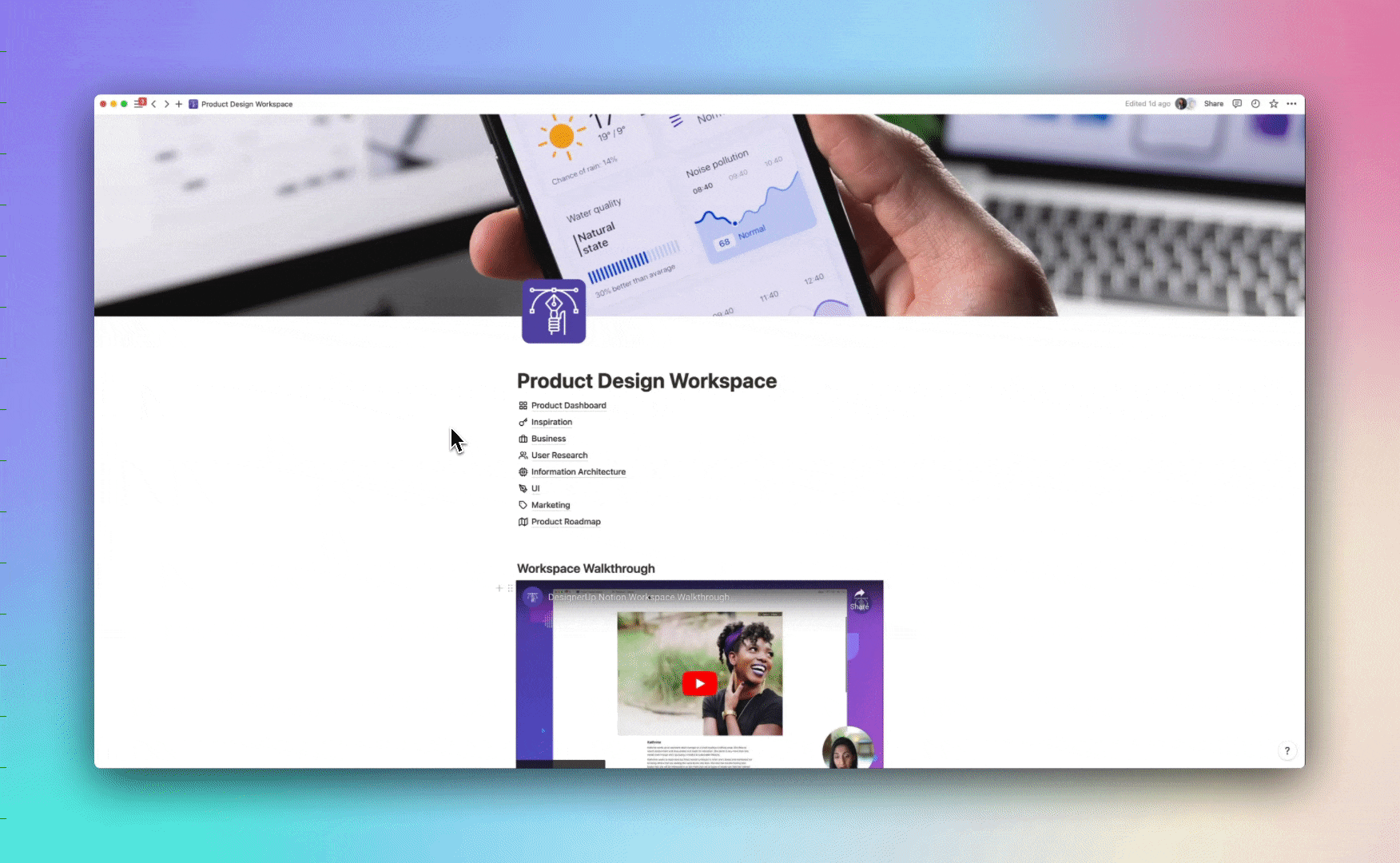
Where to find custom Notion icons
Here are 2 of my favorite resources for finding beautiful icons for Notion
Notion VIP
A lovely set of icons in many different categories. All you have to do is copy the link and paste it into Notion.
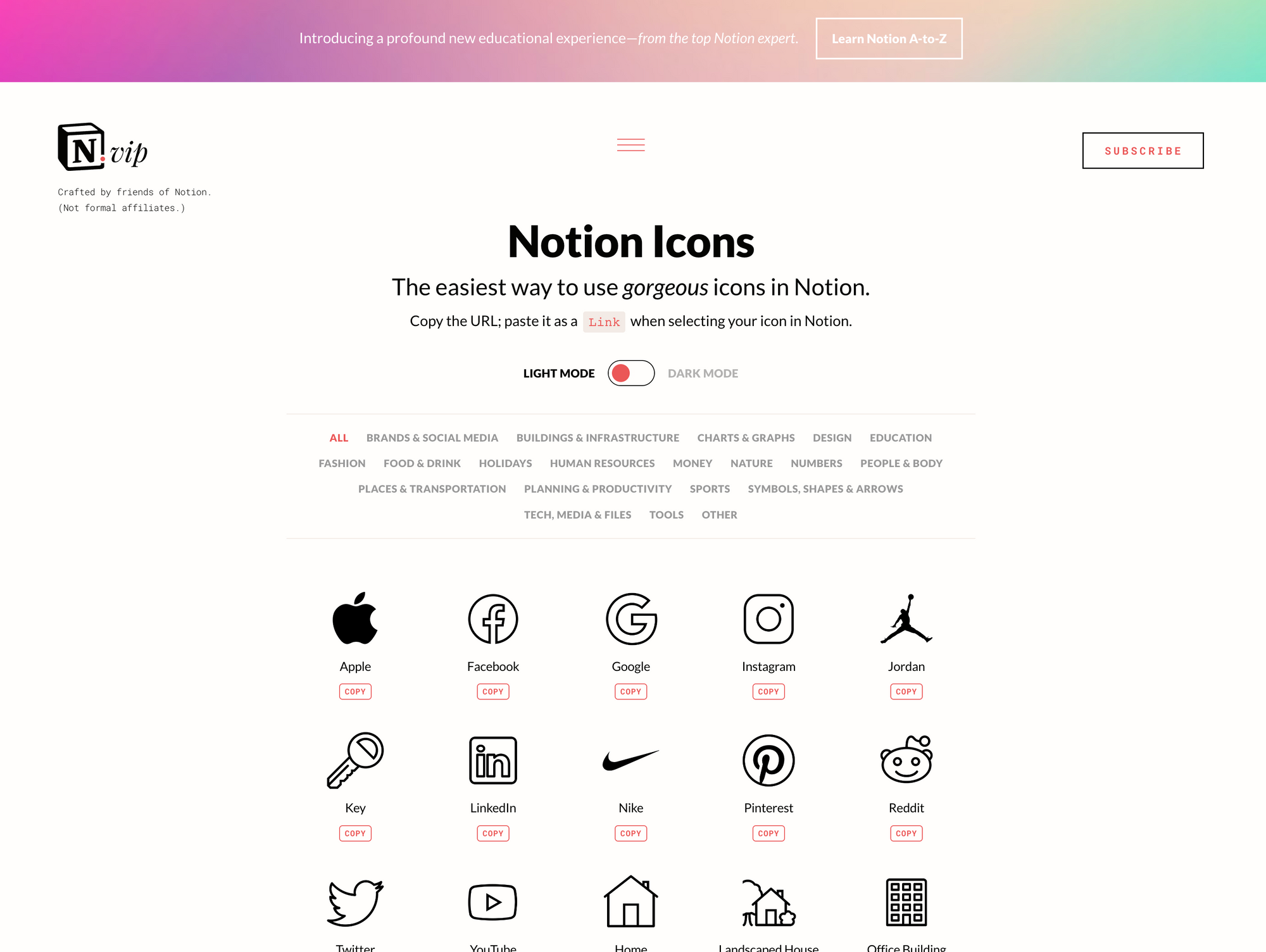
Super Icons for Notion
Simple rounded corner icons that you can easily copy and paste to your Notion pages.
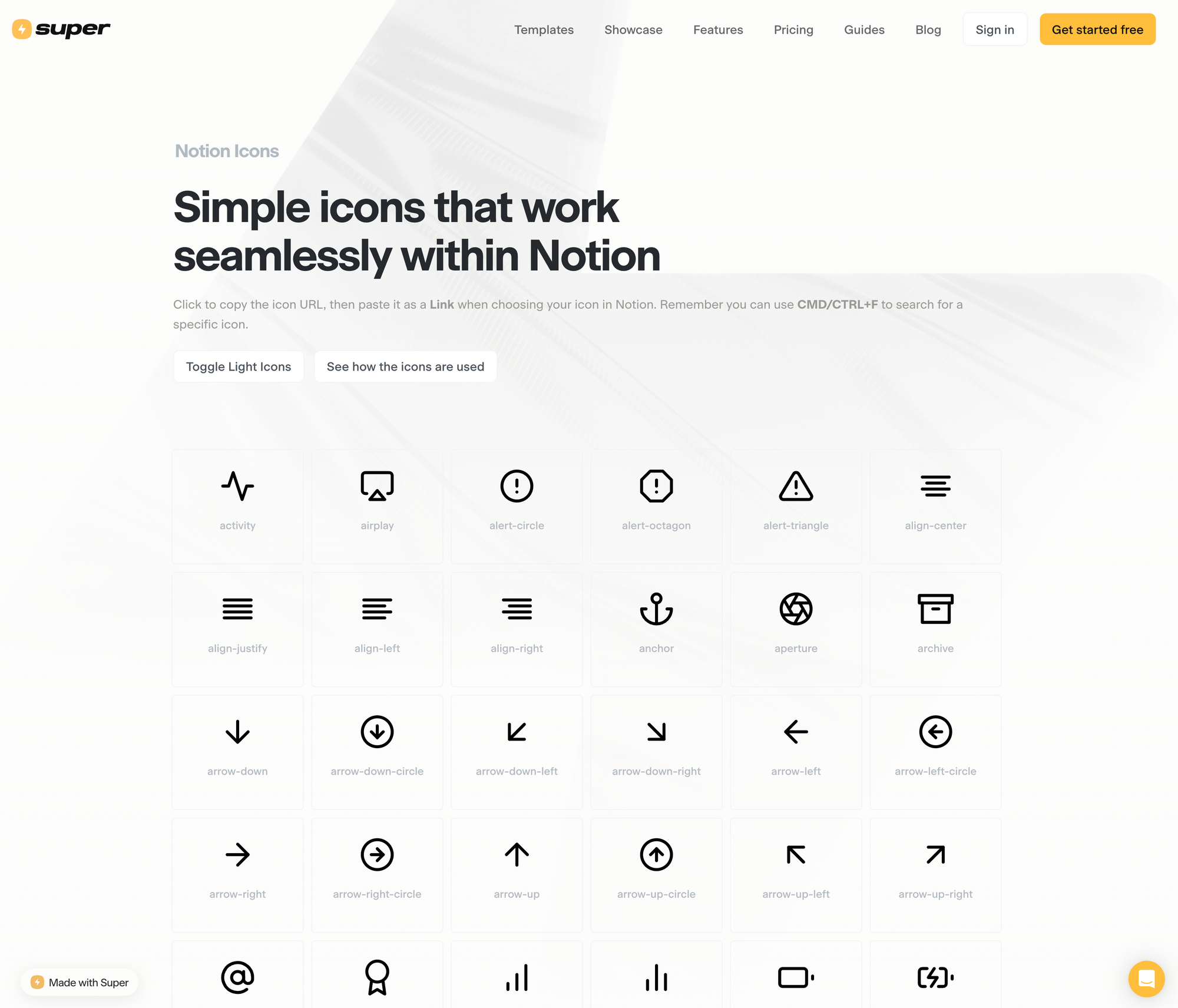
Notion Icons
A simple set of flat icons for Notion by Era Jasekar you can switch to light or dark mode and change the colors
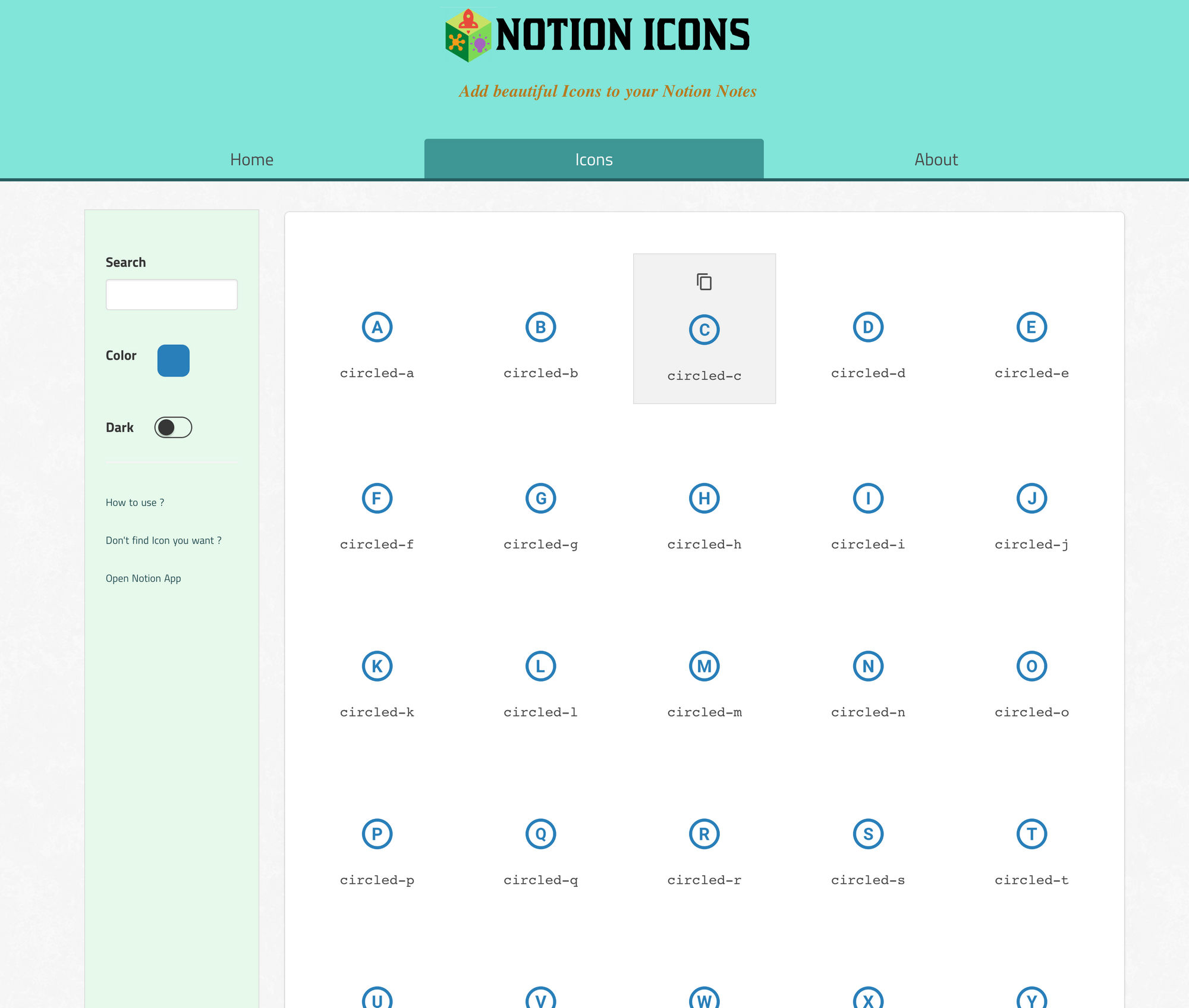
And that's it short and sweet!